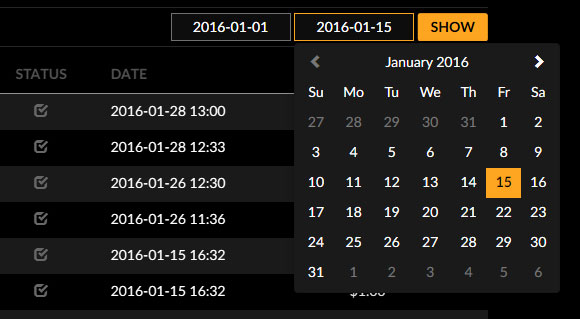Please log in to your account and click "Add clips" link in the user submenu.
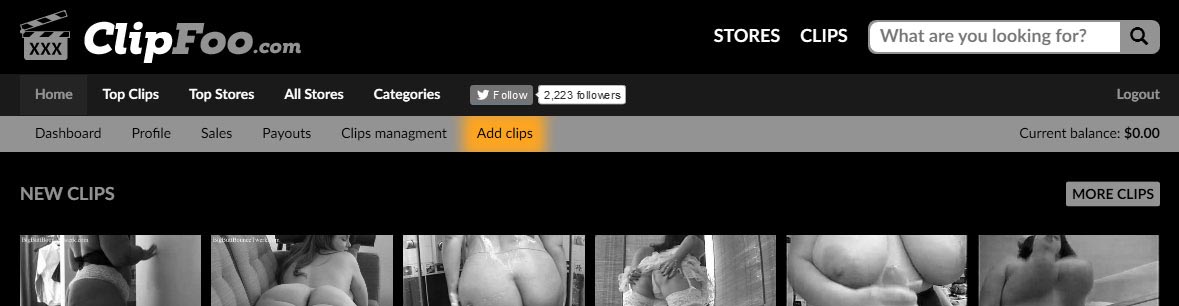
Drag and drop file(s) or click and select the file(s) you want to upload. After selecting your files, click the "Upload" button. Files should be no larger than 3 gigabytes. Please upload files or less at a time. Minimum acceptable length for clips is 2 minutes.
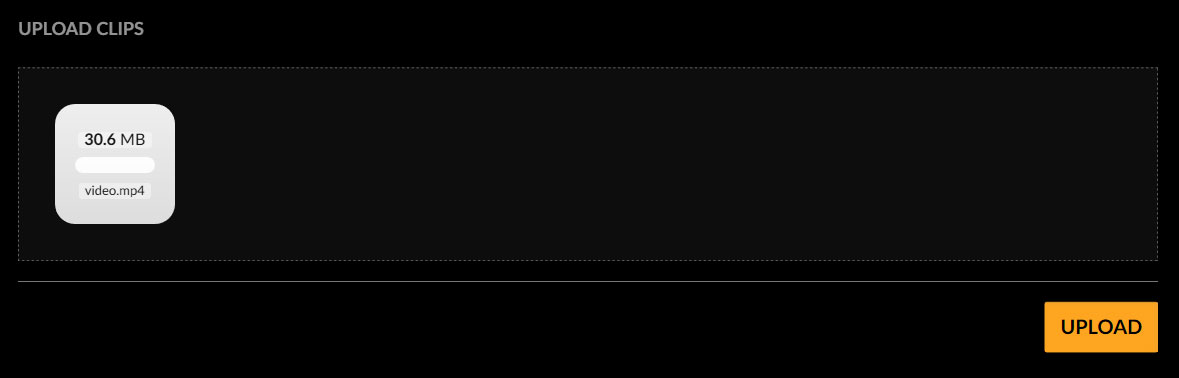
After files are uploaded, fill in the title, description and price. Then be sure to select 5 categories for each clip so customers can find them. When you are finished click the "Add clip(s)" button.
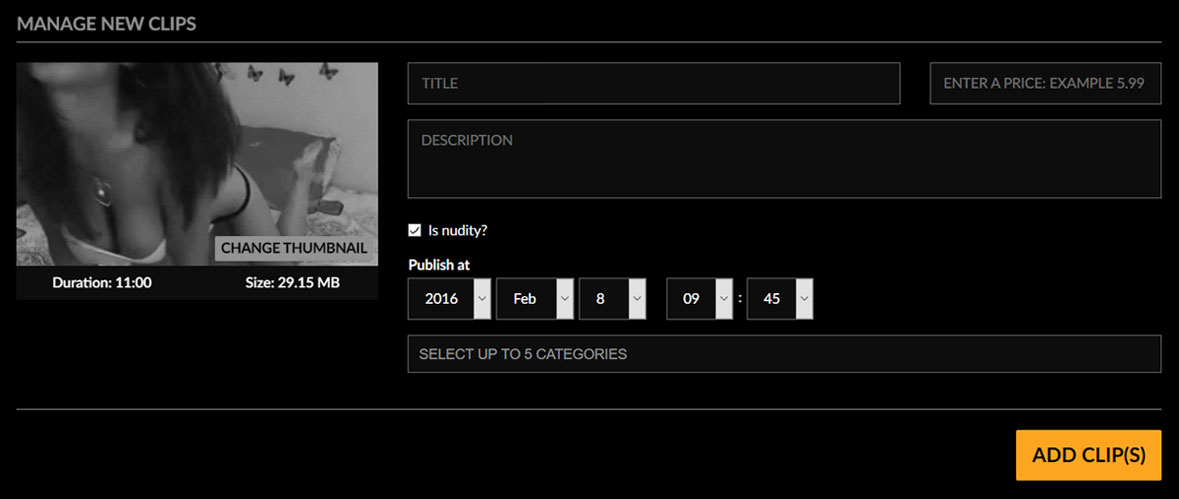
Your clips will then be submitted for approval by the moderators and should be available for sale shortly.
Click "Clips management" and then click on the title of the clip you want to edit.
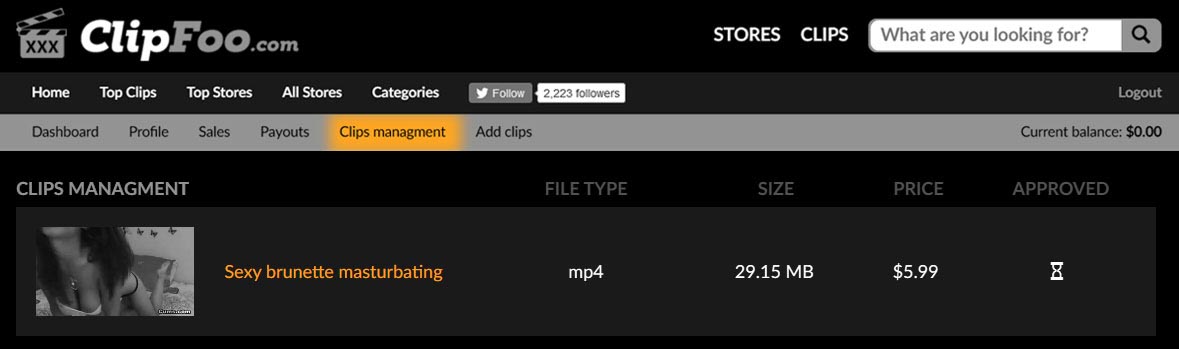
Edit the fields that you need to and click the "Save" button. If possible avoid editing the title because it will change the link to your clip.
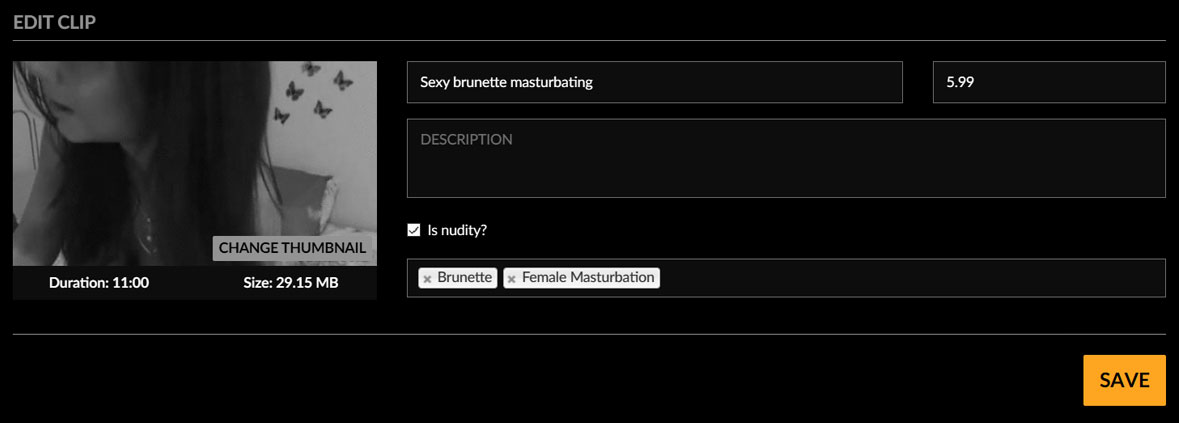
Done!
Click "Clips management" and then click on the title of clip that you want to edit.
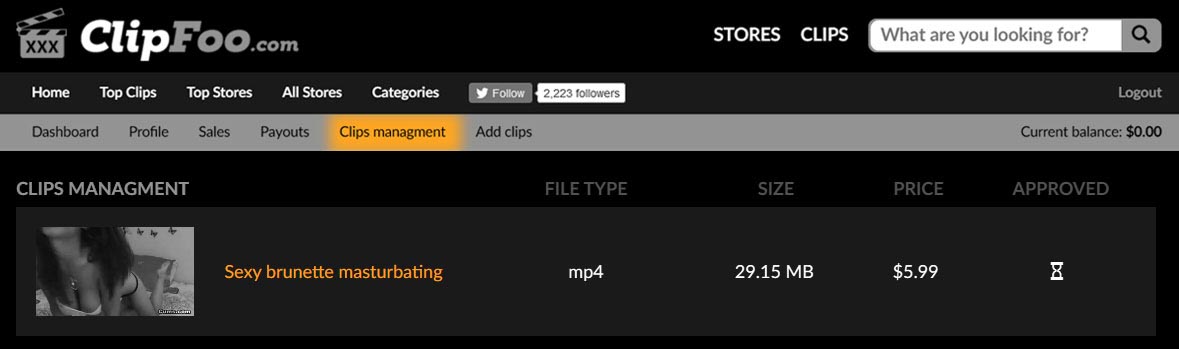
Click on the "Change thumbnail" button
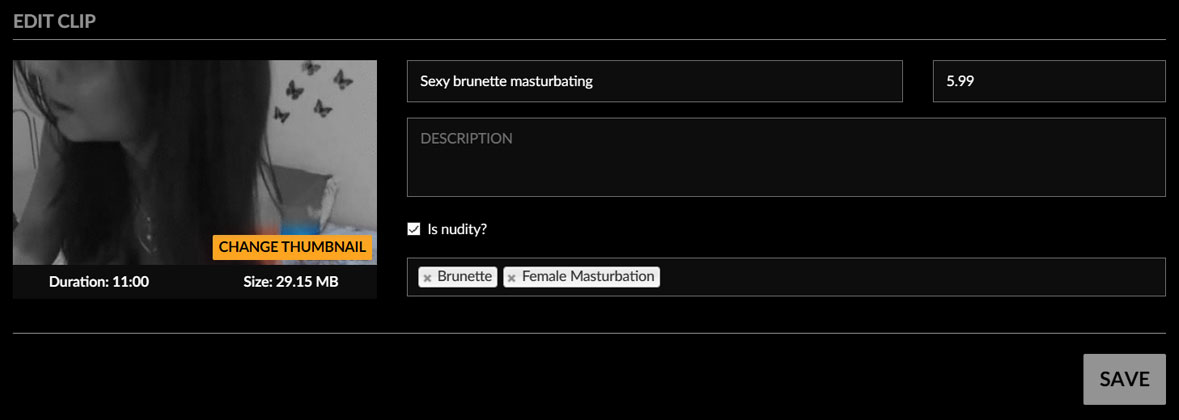
Select a thumbnail from the list by clicking the round radio button in the selected images corner. You may also upload a thumbnail from your computer by clicking the "browse" button in the "Set Custom Thumbnail Area". When you are finished be sure to click the "Save" button.
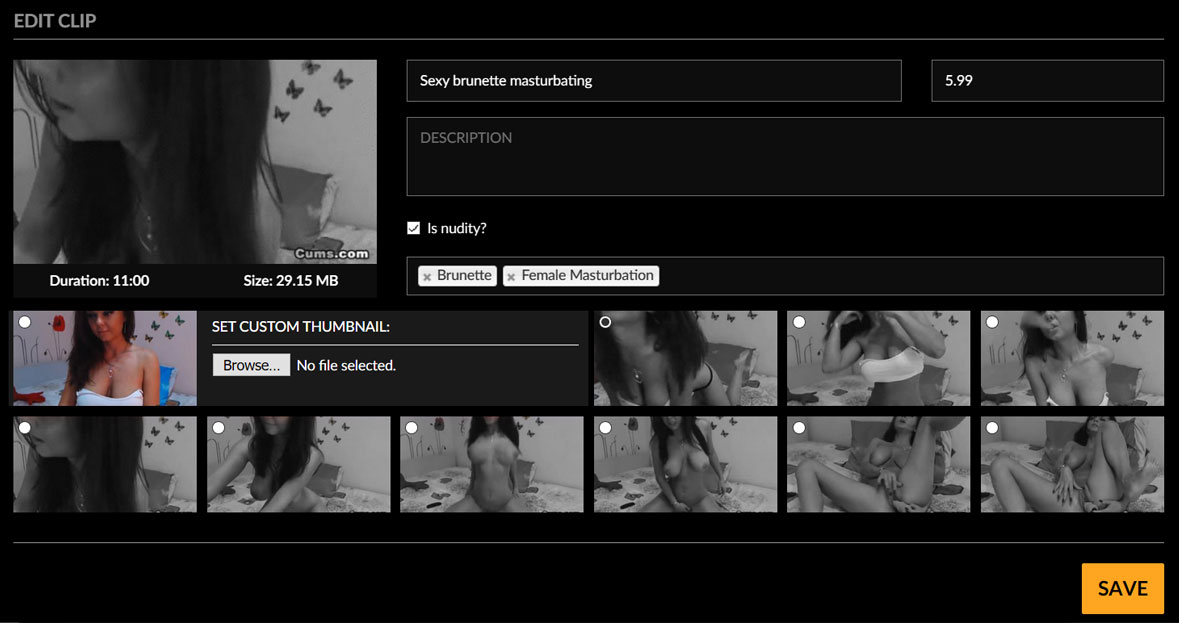
Done!
Click "Sales" in the user menu.
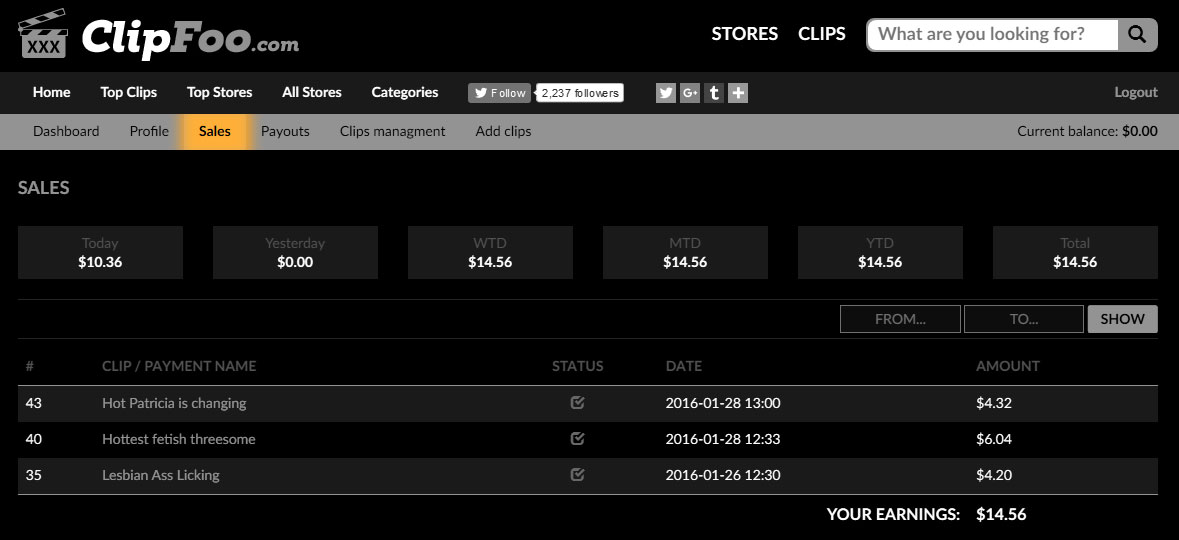
You may select a time period from the pre defined list:

Or set custom dates using the calendar. Then click the "Show" button.